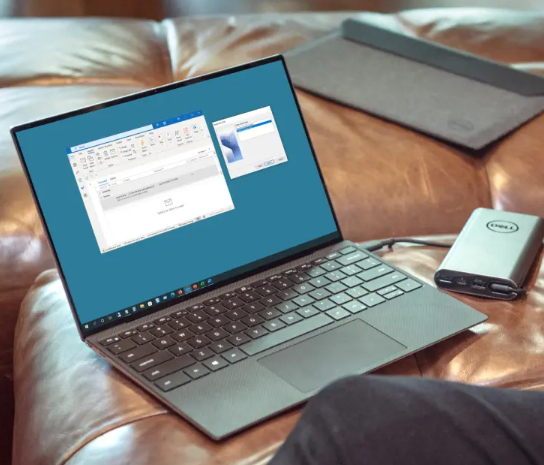
How to Fix Common Email Issues in Outlook
Email is essential for business communication, and when it fails, it can create major disruptions. If you’re experiencing issues with sending or receiving emails in Outlook, don’t worry—you’re not alone. Many users face these problems, but the good news is that most Outlook issues have simple solutions. Let’s go over some of the most common email problems in Outlook and how to fix them.
Email Sending Problems: What to Do When Emails Won’t Send
1. “Cannot Connect to Server” Errors
If Outlook is unable to connect to the email server, it usually indicates a network problem, incorrect email settings, or server downtime. A stable internet connection is essential for Outlook to function properly.
What you can do:
-
Check your internet connection – Ensure you’re online by opening a web page.
-
Verify server status – If the mail server is down, you’ll need to wait until it’s back up.
-
Double-check your email settings – Ensure your incoming/outgoing mail server settings and ports are correct.
-
Test your connection – Use the Command Prompt to test the connection by typing
ping mail.yourdomain.com. -
Check firewall/antivirus settings – Temporarily disable security software to see if it’s blocking Outlook.
2. Emails Stuck in the Outbox
If emails are stuck in the Outbox and won’t send, it could be due to large attachments, a slow internet connection, or a temporary issue with Outlook itself.
Quick fixes:
-
Reduce attachment size – Compress large files or use cloud links.
-
Manually send/receive – Click “Send/Receive All Folders” in Outlook to attempt to send it again.
-
Restart Outlook – A restart can often resolve the issue.
-
Start Outlook in Safe Mode – Open Outlook in Safe Mode (hold down Ctrl while opening the app) to avoid conflicts with add-ins.
-
Delete stuck emails – Remove the problematic email from the Outbox and try again.
3. “Delivery Failed” or Bounce-Back Messages
When emails bounce back, it’s usually due to issues with the recipient’s email address, their server, or security settings.
What to check:
-
Confirm the recipient’s email address – A typo could cause the bounce.
-
Check for blocks – Your domain might be blocked by the recipient’s server.
-
Mailbox quota – If their inbox is full, they won’t receive new emails.
-
Verify email authentication – Ensure SPF, DKIM, and DMARC settings are configured to prevent your emails from being flagged as spam.
4. Slow Email Sending
Slow email sending is often caused by large attachments, slow internet speeds, or server limitations.
How to fix it:
-
Compress attachments – Reduce the size of your files before sending.
-
Check your internet speed – Test your connection to see if it’s slow.
-
Ask your provider – If server-side issues are causing delays, contact your email provider.
Email Receiving Problems: Why Aren’t My Emails Coming Through?
1. Missing Emails
If emails are missing, it could be because they were mistakenly classified as spam, moved by custom email rules, or delayed by server issues.
What to do:
-
Check your spam/junk folder – Outlook might have mistakenly filtered important emails.
-
Review email rules – Automated rules might be sorting emails into unexpected folders.
-
Search all folders – Use Outlook’s search function to find the missing emails.
-
Check webmail – Log into your provider’s webmail to check if the email is there.
-
Whitelist senders – Add important contacts to your safe senders list.
2. “Cannot Receive Mail” or Synchronization Errors
If Outlook isn’t syncing with your email provider, it could be a configuration issue or corrupted data files.
Fixes:
-
Restart Outlook – This simple step can clear temporary issues.
-
Check account settings – Make sure your username, password, and server details are correct.
-
Repair Outlook data files – Use ScanPST.exe to fix corrupted files.
-
Disable add-ins – Third-party add-ins can interfere with syncing.
3. Delayed Emails
Delayed emails are usually caused by network congestion, server issues, or email filtering policies that slow down delivery.
How to fix it:
-
Test your internet speed – Slow connections can delay email delivery.
-
Contact your provider – If mail servers are congested, the delay may be on their end.
Best Practices for Keeping Outlook Running Smoothly
To avoid frequent email issues, here are some proactive steps to keep Outlook in top shape:
-
Keep Outlook updated – Regular updates help improve security and resolve bugs.
-
Manage your mailbox – Archive old emails to avoid a cluttered inbox.
-
Enable multi-factor authentication (MFA) – Protect your account from unauthorized access.
-
Back up your emails – Regular backups help you avoid losing important messages.
-
Be cautious with phishing emails – Be aware of suspicious messages and links.
-
Ensure a stable network – A reliable internet connection helps prevent most email delays.
By following these steps, you can resolve most email-related issues in Outlook and maintain a smoother email experience for your business.


